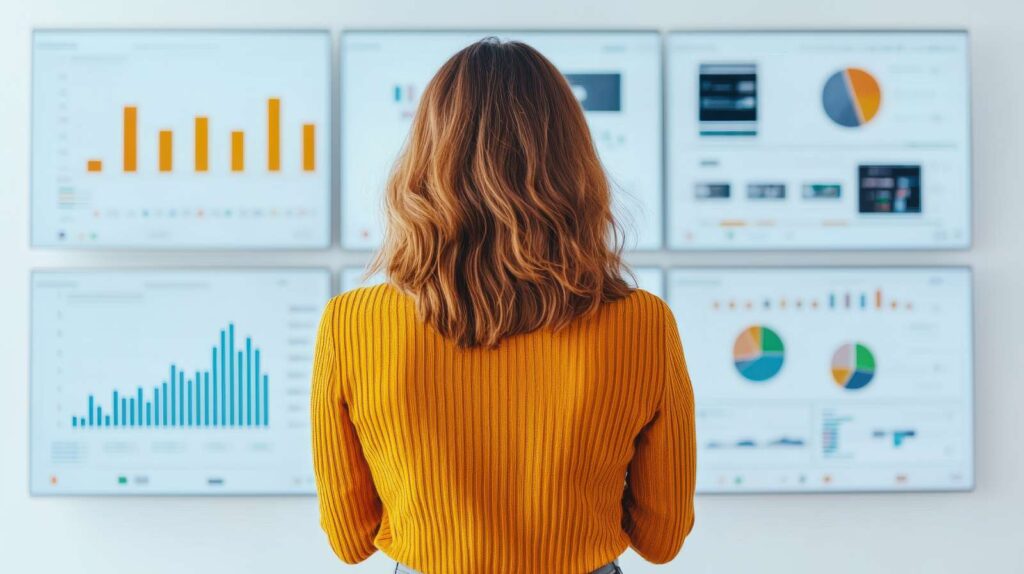Creating a Google Account doesn’t mean you need a Gmail address. If you’d prefer to use your current work or personal email, you can as Google allows you to set up an account with any email address you already own.
Follow the step-by-step instructions below to create your account and access all Google services using your existing email.
Step 1: Open The Google Account Creation Page
Go to https://accounts.google.com/signup.
If you’re already signed in, click your profile icon in the top right and either sign out or switch to a Guest or Incognito browser window before proceeding.
Step 2: Select “For my personal use”
When asked how you want to use the account, choose the “For my personal use” option. Avoid the business option unless your organization uses Google Workspace.
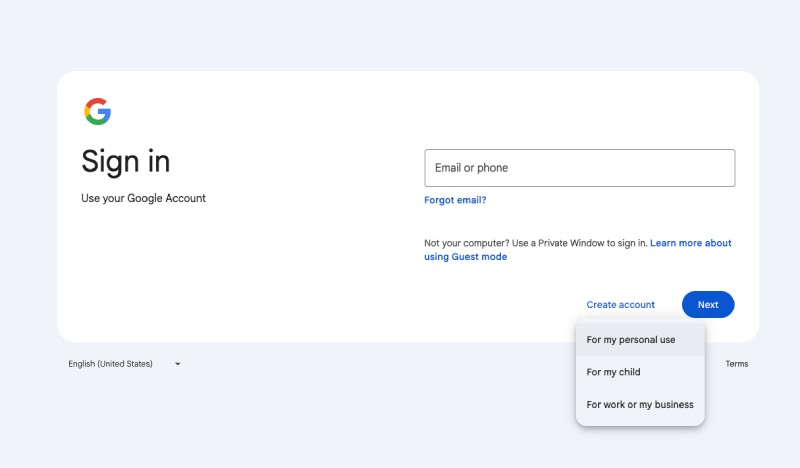
Step 3: Click “Use your existing email”
Instead of creating a new Gmail address, click the link that says “Use your existing email address.” This lets you sign up with a non-Google email like your work or personal domain.
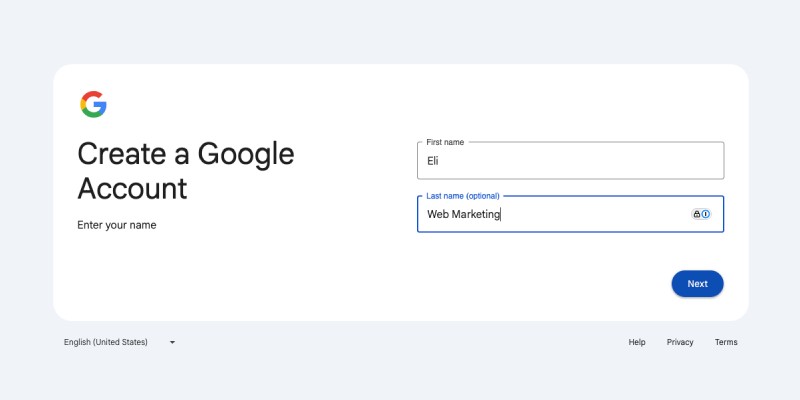
Step 4: Complete The Registration Form
Fill in your name, the email you want to associate with your Google account, a password, and your birthday and gender. Click Next.
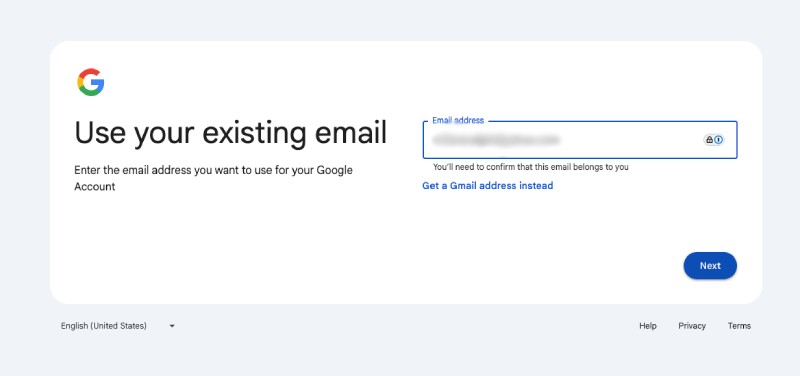
Step 5: Verify Your Email
Google will send a confirmation code to the email address you provided. Open your inbox, grab the code, and enter it on the screen.
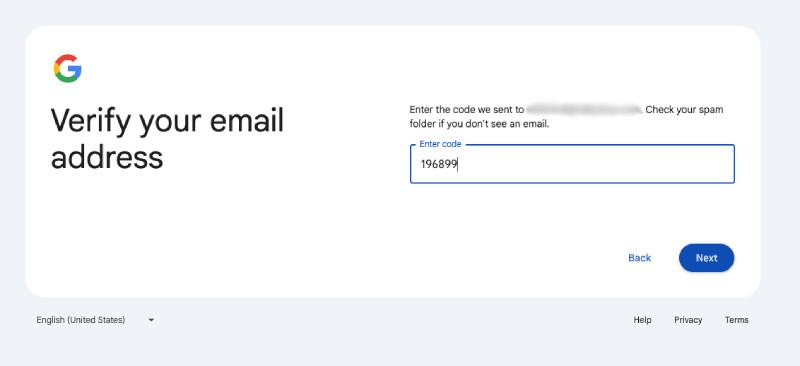
Step 6: Finish Setting Up Your Account
After verifying your email, Google may ask for additional information like a phone number or recovery email. You’ll then be asked to agree to Google’s terms and privacy policy.
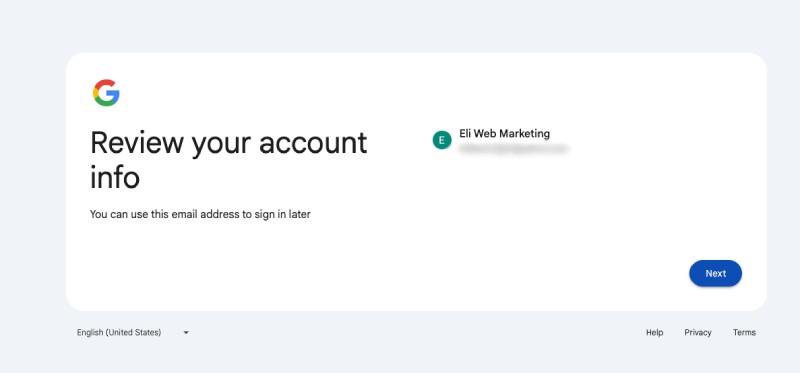
What To Do If Your Email Is Already Linked To Google
If you receive a message saying your email is already in use, try signing in at https://accounts.google.com and use the Forgot Password option. You likely created a Google Account with that email in the past.
You’re Done!
You now have full access to Google services (Calendar, Docs, YouTube, Analytics, and more) without needing a Gmail address.